- 30 Apr 2024
- Print
- PDF
Category Escalation Rule
- Updated on 30 Apr 2024
- Print
- PDF
Gain full control over Service Record Categorization, including auto-categorization and recategorization — to reduce and minimize time spent categorizing Service Records
Requirements
SysAdmin or AI Admin permissions
Incident/Request enabled per Category
AI Intelligent Categorization Escalation Rule enabled
This document describes the AI Intelligent Categorization feature, and how to implement the configurations and settings it requires, including how to configure and enable:
Incidents and/or Requests per Category
Default Statuses for Incidents and/or Requests (optional)
AI Intelligent Categorization Escalation Rule
AI Intelligent Categorization
Category Fields of AI-Created Service Records can be changed automatically by the AI Intelligent Categorization functionality. This automation is also what allows a Default Status to be assigned to a Request that was converted from an Incident.
This Categorization requires the AI Intelligent Categorization Escalation Rule (out-of-the-box, but configurable) to be enabled, and relies on the Category’s enabled Service Record Types (Incident and Request).
Enable Incidents and Requests per Category
.jpg)
Service Records created using 1-Click Service Record Submission are assigned the Categories with Incident and Request Service Record-types enabled.
When a Category only has Request Service Record-types enabled, all Service Records assigned that Category will be created as a Request, using the relevant Request Template.
Disable 1-Click Service Record Submission
The “Allow Service Record submission via Chatbot” checkbox is enabled by default when SysAid Copilot is enabled
To disable 1-Click SR Submission, follow these steps:
Navigate to Settings > General
Uncheck the checkbox labeled “Allow Service Record submission via Chatbot”
Click ‘Save’
Set Default Statuses for Requests & Incidents
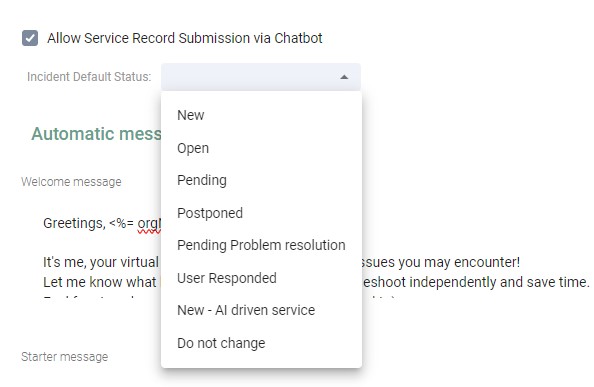
Default Statuses can be set for Service Records that meet one of the following criteria:
Created by AI Chatbot (Incidents or Requests)
Converted from Incident to Request by AI Intelligent Categorization Escalation Rule
The two dropdown menus of Status options display the ‘Default Status’ options available for Incidents and Requests.
Statuses must meet the following criteria in order to appear in the dropdown menus:
Enabled for the Service Record type (Incident/Request)
Class set to “Open”
Once a Default Status is chosen per Service Record-type, Service Records created using the described methods are automatically assigned the Status selected in the dropdown menu.
To set a Default Status for relevant Service Records, go to AI Chatbot Settings > General and select a Status from the relevant dropdown menu.
Note
The Default Status currently override any Status originated by the Template
AI Intelligent Categorization Escalation Rule
SysAid Copilot’s AI Intelligent Categorization can automatically change Categories for Service Records created using 1-Click Submission.
This automatic categorization relies on the Category’s enabled Service Record Types (Incident and Request).
The “AI Intelligent Categorization” (out-of-the-box, but configurable) Escalation Rule must be enabled in order for automatic categorization to be triggered.

When this Escalation Rule is enabled and its conditions met, AI Intelligent Categorization is triggered automatically.
Service Records modified by this rule will also follow these guidelines:
“Status” for Incidents/Requests is determined by the ‘Default Statuses’ — as configured in the AI Chatbot General Settings page
When no Default Status is configured, the created Service Record’s Status Field will be auto-populated by the Template in use
Mandatory Custom Fields in the Template in use are transferred into their respective Fields
Categories restricted to Request-type only can only generate Request-type Service Records (with relevant Template)
Configure the “AI Intelligent Categorization” Escalation Rule
Go to Settings > Automations > Escalation Rules
Configure Automatic AI Intelligent Categorization
SysAid Copilot’s AI Intelligent Categorization can automatically change Categories for Service Records created using 1-Click Submission.
This automatic categorization relies on the Category’s enabled Service Record Types (Incident and Request).
The “AI Intelligent Categorization” (out-of-the-box, but configurable) Escalation Rule must be enabled in order for automatic categorization to be triggered.

When this Escalation Rule is enabled and its conditions met, AI Intelligent Categorization is triggered automatically.
Service Records modified by this rule will also follow these guidelines:
“Status” for Incidents/Requests is determined by the ‘Default Statuses’ — as configured in the AI Chatbot General Settings page
When no Default Status is configured, the created Service Record’s Status Field will be auto-populated by the Template in use
Mandatory Custom Fields in the Template in use are transferred into their respective Fields
Categories restricted to Request-type only can only generate Request-type Service Records (with relevant Template)
To configure the “AI Intelligent Categorization” Escalation Rule, go to: Settings > Automations > Escalation Rules.
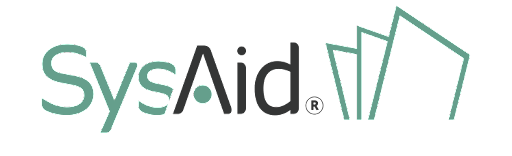

.png)