- 08 May 2024
- Print
- PDF
Activate AI Chatbot via Microsoft Teams
- Updated on 08 May 2024
- Print
- PDF
Provide the conversational SysAid AI Chatbot experience to Microsoft Teams users – directly inside the work environment they’re comfortable working in. Users can now create and manage Service Records conversationally with the AI Chatbot, all without exiting Teams and navigating to the Self-Service Portal.
Requirements
Microsoft Teams account
SysAid for Teams Integration
SysAid Copilot license with AI Admin enabled
AI Chatbot access in the Self-Service Portal (End User)
This document describes how AI Admins can enable and manage the AI Chatbot for Teams experience for their users.
Verify access
Access to AI Chatbot for Teams requires:
SysAid Copilot license (with SysAid Copilot enabled)
AI Chatbot Permission in the Self-Service Portal (End User)
For more information about configuring SysAid Copilot in your organization, click here.
For more information about configuring access to the AI Chatbot in the Self-Service Portal, click here.
Notes
This is the initial release of the AI Chatbot via Microsoft Teams; implying:
“Thumbs up/Thumbs down” (Response Rating) option is not yet available
SysAid for Teams users:
Must contact their CSM or SysAid Customer Care to have the AI Chatbot via Microsoft Teams enabled
Users without the SysAid Copilot enabled (or without a valid SysAid Copilot license) – will continue to enjoy the non-AI SysAid for Teams experience
Maintain Configurations & Customization
AI Admins can ensure that their AI Chatbot experience is consistent across both the Self-Service Portal and in Microsoft Teams.
AI Chatbot Settings
AI Chatbot Settings configured in the Self-Service Portal automatically apply to AI Chatbot via Microsoft Teams (Welcome Message, Guardrails Rules)
SysAid for Teams
The SysAid for Teams branding (as configured in the organization’s Microsoft Partners Center) remains the same when SysAid Copilot is enabled.
This includes:
Chatbot Name
Company logo
Icon
Color Scheme
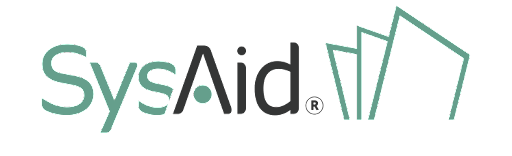

.png)